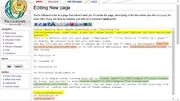Proteopedia:How to Make a Page
From Proteopedia
These steps are meant to help you create an excellent, top-quality Proteopedia page. You may choose to deviate from these steps in creating your page, if you wish, but these are the standards we have adopted and recommend for top-quality page creation. If you believe we should change some of these standards, please give us feedback at ![]() . For an example of an excellent Proteopedia page, see HMG-CoA Reductase (while the HMG-CoA Reductase page could always be improved, it represents most of the points on quality page creation listed below).
. For an example of an excellent Proteopedia page, see HMG-CoA Reductase (while the HMG-CoA Reductase page could always be improved, it represents most of the points on quality page creation listed below).
Before you begin
Before you begin, if this is your first time editing a Proteopedia page you should begin by watching the video guide and referring to the editing help reference pages.
Creating the page
- choose your topic (generally: a protein, a molecule, or a concept)
- check that a page on your topic doesn't exist already by using:
- the search box
- looking in the table of contents
- choose a title that is appropriate following rules at Proteopedia:Page name. You can always rename the page later if necessary.
- if a page on your topic already exists, you may edit that page to improve it
- you don't have permission to edit PDB entry pages. Please contact
 if you need
if you need
- to add links to other Proteopedia pages
- to correct wrong information about the PDB entry
- to add information relevant to the PDB entry but not to the protein or molecule in general
- if you need to create a new page, search for the exact title of the new page, then in the "not found" results, click on the red link to the non-existent page. Now you can edit it, and after the first save, you have created the page.
The new page template
The basic beginnings of your page
Every new Proteopedia page should begin with an introduction, a 2D image, and a 3D structure.
Adding an introduction
- 3-7 sentences about what the protein or topic is and why it is important
- first sentence should contain the name of the topic and it should be an interwiki link (so on the Hemoglobin page, you might start by writing "[[Hemoglobin]] is the protein...")
- touch on medical relevance if there is any
- absolutely no external links
Add a 2D image
- preferably that show a different view of the protein compared to the 3D structure in the introduction, (i.e. if the introductory 3D structure is in cartoon, make the 2D image in spacefill)
- PyMOL is good for producing high-quality raytraced images for this purpose and you can use the POLYVIEW-3D webserver as a facile interface to rendering images with PyMol. Save the file to your computer.
- Upload the image file to Proteopedia using the 'Upload File' function under the toolbox section in the lower left hand side panel of each Proteopedia page. It will get a name such as 'Image:YourImageName.png'.
- Build a reference to the uploaded image into your page. Example syntax: [[Image:YourImageName|300px|left|thumb| Your Caption Text]]::Example syntax if your image is derived from a PDB entry: [[Image:1dqa opening.png|300px|left|thumb| Human HMG-CoA Reductase Catalytic Domain, [[1dqa]]]]
- around 200 or 300 px is a good size
- the custom is to align the 2D image to the left
- mention the PDB entry as an interwiki link in the caption of the image
Add a 3D structure
- standard practice is to use a "StructureSection", i.e. a window on the right with scrollable text on the left.
- new pages contain the code for this already
- example wikitext: <StructureSection load='1stp' size='340' side='right' caption='Caption for this structure' scene=''> ... </StructureSection>
- if your page lacks a StructureSection and you need one, click on the "green window" icon in the editing tools
- use an initial scene (by setting "load=" and inserting the scene in the "scene=" parameter)
- make sure all your scenes have captions
- include an interwiki link to the PDB entry in the captions
- preferably show a different view of the protein compared to the 2D structure in the introduction, (i.e. if the introductory 2D image is in cartoon, make the 3D structure in spacefill)
Planning the rest of the page
- it is best to sketch out your plan for the page on paper
- start with a broad focus that gets increasingly narrow
- think about bringing the reader through a tour of the most interesting and important features of your structure
- plan for 1 or 2 sections that will feature a structural description with a 3D structure and green scene links
- in exceptional cases, you might have more than one 3D applet on the page but this makes loading slower
- plan for a section about how your topic is related to disease, if relevant
Rules to keep in mind
- max number of applets on the entire page is 3 (use StructureSections to help reduce the number of applets on the page, follow the examples here: Glutamate receptor)
- use wikitext rather than HTML
- mention all PDB ids whenever appropriate, and link to their page in Proteopedia
Structural Description
- the page should have 1 or 2 sections that feature a structural description with a 3D structure adjacent to descriptive text with green scene links
- if the section is short, use a regular applet for the 3D structure (ex: <applet load='1ea5'...)
- if you have a long section with a lot of text, use a StructureSection (click on the button with 4 green squares above the text-editing area when you are editing your page to add the syntax for a StructureSection)
Scenes
- make a list of the most important structural features of your biomolecule (look at figures from publications about your biomolecule for inspiration)
- create a story to lead the reader through the most important structural features of your biomolecule
- minimize unnatural jumps
- by creating a natural flow between scenes
- by using the same PDB structure for consecutive scenes, where possible
- use different transitions where appropriate (for tips refer to Proteopedia:How to Make a Scene)
- choose text for the green links that relates to the scene
- try to minimize the text used for a green scene link (i.e. have a link that is "You can see the of HMGR instead of )
- use as few structures as possible
- make it obvious which structures you are using either in the text of the page, or in the caption of the 3D applet, or in the caption of the scene
- use morphs to illustrate conformational changes
- refer to these instructions for making excellent scenes: Proteopedia:How to Make a Scene
Images
- images should ideally be big enough to look at without having to click to enlarge
- Upload the image file to Proteopedia using the 'Upload File' function under the toolbox section in the lower left hand side panel of each Proteopedia page. It will get a name such as 'Image:YourImageName.png'.Upload your image using the toolbox on the left
- try to use this style of wikitext for images [[Image:YourImageName|300px|left|thumb| An informative caption here]]
- change the caption, size and alignment (left, right, center) as necessary
- provide a descriptive caption
- if the image is of a PDB entry, provide an interwiki link to that PDB entry in the caption, for example [[Image:1dqa opening.png|300px|left|thumb| Human HMG-CoA Reductase Catalytic Domain, [[1dqa]]]]
- images should have proper copyrights that allow for their use in Proteopedia (do not use images from copyrighted sources like journal articles or textbooks)
Add External Links
- add any external links in a section at the end of the page called "External Resources"
- consider adding a link to the relevant Wikipedia page
- any external links that you wish to place in the body of your page should be added as references
References
- add references to papers using their PubMed id
- example wikitext: <ref>PMID:1234235</ref>
- create a section titled "References" as the second to last section on the page (the last will be "External Resources")
- in the "References" section add this wikitext: <references/>
- for more information on how to use references, refer to Help:Editing#Citing_Literature_References
- make sure you cite, at the minimum, the most important references
Add Internal Links
- do a google search on your topic prepending it with "site:proteopedia.org" to discover which other pages are relevant to your topic.# if there are topics mentioned in your page that have their own Proteopedia article, make them into interwiki links
- example wikitext: [[Hemoglobin]]
- add a "See Also" section directly before the "References" section with a list of links to other Proteopedia pages (use the wikitext syntax for lists)
- consider editing the pages you linked to, adding a link to the new page. This way, Proteopedia becomes a web of linked pages, and it becomes easier to navigate. You can quickly find out about links from the "What links here" item in the toolbox on the left side panel.
List of all related PDB ids
- before the "See Also" section add a section titled "Additional 3D Structures of X" where you replace "X" with the name of your protein or biomolecule
- in this section create an organized list of all other PDB entries of the same protein or biomolecule
- try to follow the example here: Ferredoxin
When finished
- read through your page again, making sure the text and the scenes have a natural flow
- check that your page illustrates the most important features of the topic of the page
- add your page to the Proteopedia:Table of Contents
- create redirects for alternative spellings or capitalizations of your page name
- link to your page from other relevant Proteopedia pages
- add categories to the bottom of your page
- if page topic fits within one of the subcategories listed in the table of contents, i.e. "Diabetes" or "Lyase" add a section at bottom of page, before the references section called "Additional Resources" with the phrase "See [[Diabetes]] for more information".
See Also
Proteopedia Page Contributors and Editors (what is this?)
Eran Hodis, Wayne Decatur, Karsten Theis, Eric Martz, Jaime Prilusky, David Canner