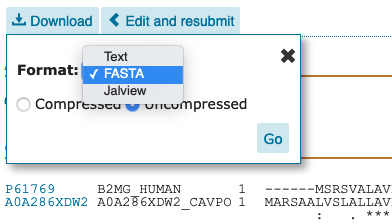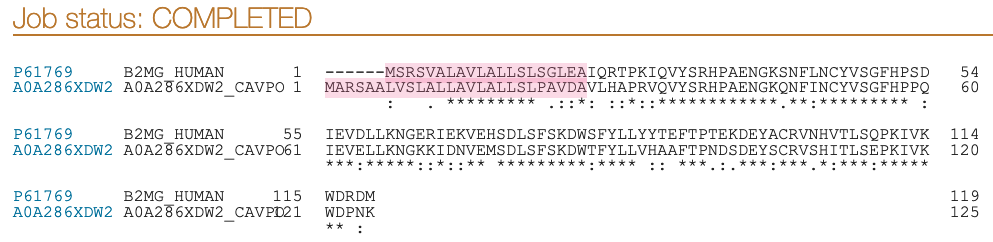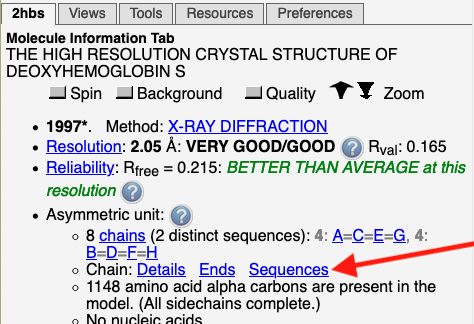
In the bottom left panel:
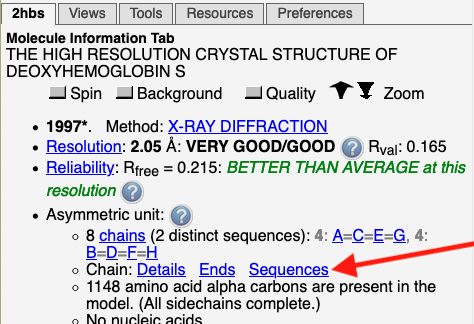

| Methods for Aligning Protein Sequences | ||
|---|---|---|
| Method | Pros | Cons |
| I. UniProt (online) | ✦Very Easy |
✦Loses organism and gene names
✦Clustal Omega Algorithm Only |
| II. Jalview |
✦Keeps organism and gene names
✦Choose alignment algorithm (MAFFT, TCOFFEE, MUSCLE, CLUSTAL) | ✦A bit fussier to use (still easy) |
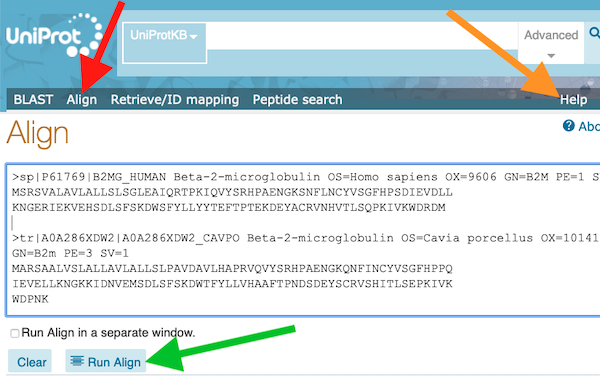
| Step by step, illustrated instructions are in the Help for MSAReveal.Org. |
| Displaying Multiple Sequence Alignments | ||
|---|---|---|
| Method | Pros | Cons |
| I. MSAReveal.Org |
✦Displays organism and gene names
✦Touching a residue pops up its 3-letter name and sequence number ✦Optionally specify where to start numbering each sequence ✦Search for sequence fragment - works despite gaps ✦Sequence fragment search accepts ambiguous residues ✦Sequence fragment search counts hits, links to each occurrence ✦Touching the consensus row gives frequencies in that column ✦When identity is >50% identical, difference can be highlighted ✦Comments per alignment, per sequence displayed on touch ✦Reports % identity, freq. and % aromatics, charges, Cys Gly His Pro ✦Report sortable on any column ✦Touch report column headings for explanation ✦Options for compact display for slides or figures ✦All methods explained ✦Numerous errors detected & reported ✦Built-in demos and tests | ✦Slightly fussier to use (still very easy) |
| II. UniProt (online) |
✦Display is automatic after alignment completed
✦Help is provided ✦Option to color signal peptide |
✦Display omits organism and gene names
✦No sequence fragment search ✦No help with 1-letter amino acid codes ✦Sequence numbers hard to find (counting along rows) |
| An illustrated overview of MSAReveal displays is provided in its help under What will MSAReveal do for you?. Note the many "pros" in the table above. |