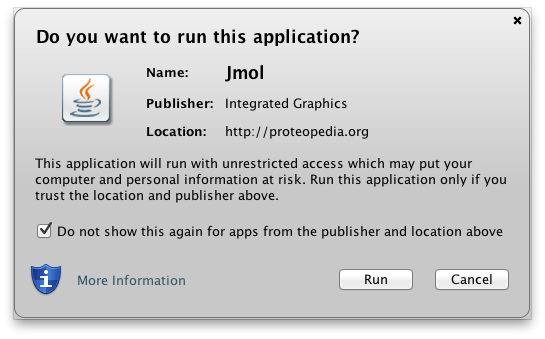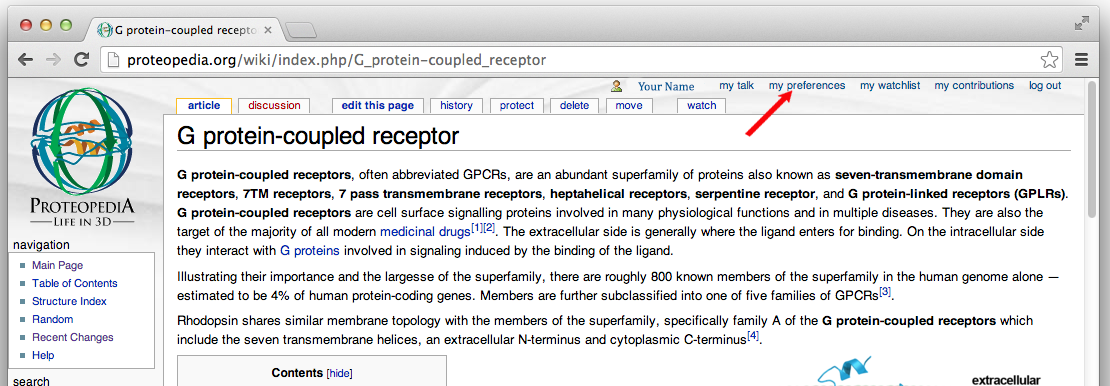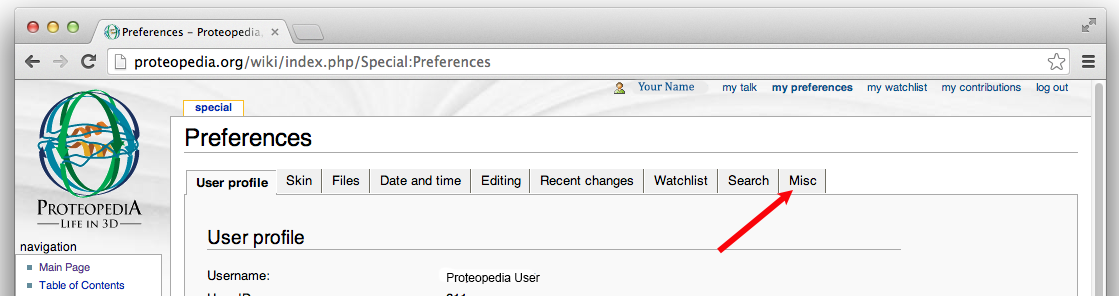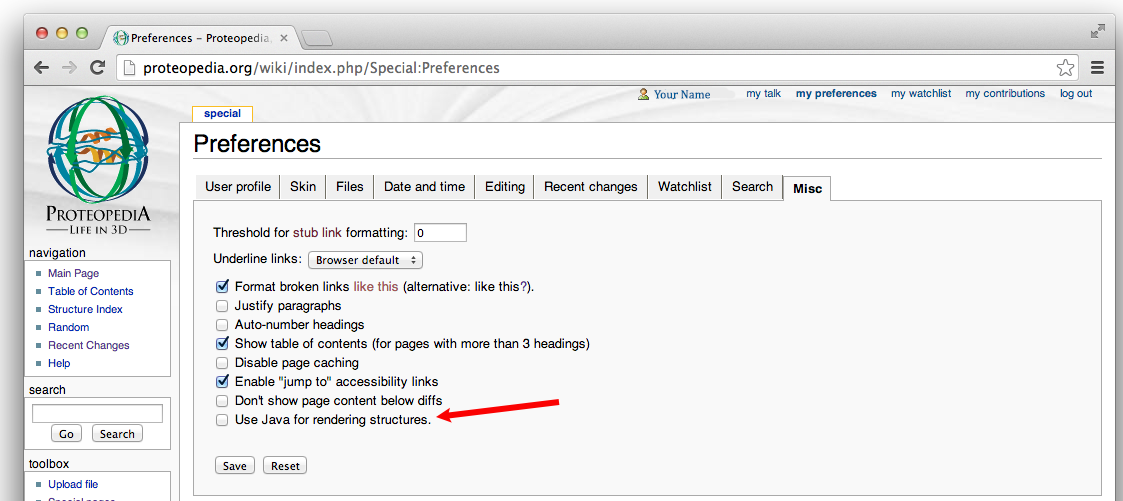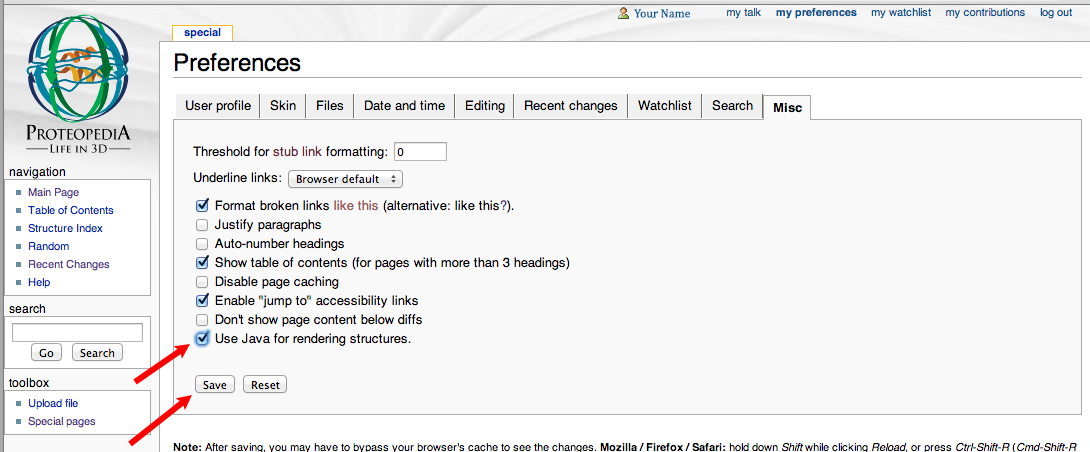Using Java for Rendering Structures
From Proteopedia
Starting January 26, 2014, Proteopedia uses a newer version of Jmol that operates either with HTML5/Javascript, or alternatively with the traditional Java. Proteopedia defaults to the HTML5/Javascript mode, called JSmol. When using Java, Proteopedia no longer offers the unsigned Jmol applet, but only the signed applet (Jmol_S). This is because Oracle, the makers of Java, plan to prohibit unsigned applets to improve security.
However, as Java remains the best for performance, when present we encourage you to use Java to render the 3D visualizations on Proteopedia.
Users with Java installed on their computer and using a compatible browser can select Proteopedia to run Jmol in Java mode on a page-by-page basis or registered users can set Java mode as your default option. (Registration is free.) How to do each of these two options is explained below.
If you may need to update Java on your computer, or have difficulty enabling Java to work in your favorite web browser, please see Installing and enabling Java.
NOTE: TABLETS AND PORTABLE DEVICES THAT DO NOT HAVE THE OPTION TO INSTALL JAVA ONLY HAVE THE CHOICE OF RUNNING JSmol WITH HTML5/Javascript. See Java#Detecting your Java version to look into whether you have Java installed.
NOTE: COMMON BROWSERS ARE DROPPING SUPPORT FOR RUNNING JAVA APPLETS WITHIN WEB PAGES, SO THE ONLY CHOICE IS RUNNING JSmol WITH HTML5/Javascript. For details, please see Installing and enabling Java.
Contents |
Java-mode on a page-by-page basis for rendering structures in Proteopedia
Append the code below to the URL of a Proteopedia page to render structures with Jmol using Java.
?use=java
For, example to view the page
http://proteopedia.org/wiki/index.php/G_protein-coupled_receptorusing Java-based Jmol, the URL of the Proteopedia page would be
http://proteopedia.org/wiki/index.php/G_protein-coupled_receptor?use=java
- You may now be prompted to accept the certificate for the signed Java applet. Note, you will not see this if you have already selected the checkbox option to remember you trusted it already. (It is suggested you toggle that option on so you are not bothered in the future, but even when doing so, it may reappear repeatedly.)
Open a Proteopedia page with a structure on it. When the structure scene appears, you'll see Jmol_S in the bottom right corner of the Proteopedia structure scenes on that page, indicating you are viewing it with the signed Java-based Jmol applet. See here for more information about distinguishing the modes.
Java-mode: setting a preference to use Jmol_S (Java) automatically for rendering structures in Proteopedia
Registered users of Protopepedia can set Java mode as your default preference for rendering structures on Proteopedia. Registration is free.
How to do this follows:
- Click
Log inin the upper right corner in order to sign in to Proteopedia with your user name and password, if you have not already. If you are not already a registered user, selectLog in/request accountin the upper right corner to request an account.
- Select
my preferencesfrom the tool bar in the upper right of each Proteopedia page.
- Select
Misc.from the tabs in the middle of the preference settings page.
- Look towards the bottom of the options under the
Use Java for rendering structures.
- You want to toggle on the checkbox for
Misc., and then click onSaveto save your new settings.
- Open a Proteopedia page with a structure on it.
- You may now be prompted to accept the certificate for the signed Java applet. Note, you will not see this if you have already selected the checkbox option to remember you trusted it already. (It is suggested you toggle that option on so you are not bothered in the future.)
- When the structure scene appears, you'll see Jmol_S in the bottom right corner of the Proteopedia structure scenes on that page, indicating you are viewing it with the signed Java-based Jmol applet.
See also Distinguishing the modes of Jmol on Proteopedia.