Help:How to Insert a ConSurf Result Into a Proteopedia Green Link
From Proteopedia
Please see Introduction to Evolutionary Conservation for an introduction and overview to this topic. For greater depth, see Evolutionary Conservation.
Contents |
Examples
Articles in Proteopedia that contain a ConSurf scene include:
- Introduction to Evolutionary Conservation
- Avian Influenza Neuraminidase, Tamiflu and Relenza
- Lac repressor
- Mechanosensitive channels: opening and closing
- Molecular Playground/Hexameric ClpX
- Nitrogenase
- Structure of E. coli DnaC helicase loader
- Triose Phosphate Isomerase
Procedure
The procedure below assumes that you have obtained a ConSurf result that you wish to display from a green link in an article in Proteopedia.
It is possible to create a green-linked scene with a molecule colored by evolutionary conservation simply by using the button "evolutionary conservation" in the "color" tab of the Molecular Scene Authoring Tools. However, as explained in Caveats, this pre-calculated color scheme may obscure important parts of the conservation pattern. (See also ConSurfDB_vs._ConSurf).
You may want to follow the instructions in ConSurfDB vs. ConSurf in order to limit the conservation analysis to proteins of a single function, thereby revealing all conservation relevant to that function. If you have obtained such a result, here is how to attach it to a green link in Proteopedia.
|
The procedure below depended on a RasMol Coloring Script file that unfortunately was removed from both the ConSurf Server and ConSurf Database in 2022. An alternative is a slightly more complicated procedure: |
OBSOLETE:
- Using either the ConSurf Database or the ConSurf Server, obtain the desired result.
- At the ConSurf result page, use the link RasMol Coloring Script to display either the script showing or hiding insufficient data. Block and copy the entire script.
- We assume that you already have an article in Proteopedia, with a Jmol applet in place for displaying your ConSurf result. (If not, see the Video Guides and Help:Editing.)
- Edit your Proteopedia page, and open the Scene Authoring Tools.
- Load the desired molecule into Jmol in the Scene Authoring Tools.
- Click on JSmol (at the lower right of JSmol) to open JSmol's menu, and there, click on '"Console'".
- In the small white Console window, paste your RasMol Coloring Script into the bottom box, and click Run. On Mac OS X, you may be unable to paste into the Console. In that case, drag the blocked script and drop it into the bottom box of the Console, then click Run.
- If you have trouble dragging the script into the Jmol Console, try first pasting the script into a plain text editor (or word processor), and dragging it from there.
- Make any other changes you wish to this scene, and then save the scene.
- Copy the wikitext for the green link that will display your scene, and close the Scene Authoring Tool.
- Paste the green link wikitext into your page, and save the page.
ConSurf Color Key
Next you will want to paste the ConSurf color key into your page.
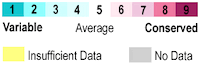
You can insert the above color key into any page by copying and pasting this:
{{Template:ColorKey_ConSurf}}
See also Help:Color_Keys for other variations on the color key. If something is not clear, please let us know at ![]() .
.
See Also
- ConSurf/Index: A list of Proteopedia articles and guides concerning ConSurf.
- Introduction to Evolutionary Conservation
- Evolutionary Conservation
- ConSurfDB vs. ConSurf: How the servers work and how to get optimal results from ConSurf.
- Help:Copying FirstGlance Scenes into Proteopedia.
